LaTeX Math
Overview
Teaching: 0 min
Exercises: 0 minQuestions
How do I use equations in LaTeX?
Objectives
Explain the way to activate math mode in-line and as an environment
Render sample math text in LaTeX
Learn how to represent some common symbols with math
Apply superscripts, subscripts, and similar symbolic nomenclature
Learn how to to properly employ braces
Create fractions properly
Align equations over multiple lines
Break a long equation across multiple lines
One of the most powerful parts of LaTeX is its ability to properly typeset mathematical equations. The groundwork TeX laid for typesetting equations is so important, that nearly every writing tool that even attempts to make math look “correct” uses TeX at its core.
Math Mode
Math mode is an environment which can be called in LaTeX. It changes the typesetting from a focus on readable text to treating characters entered as mathematical variables and operators. The logic is very simple, and can be used to create very complex notation.
Math mode ignores spaces.
The math mode environment can be called in several ways. The first, and most obvious, is by
creating an equation environment.
\documentclass{article}
\begin{document}
What is y?
\begin{equation}
y = 3x+21
\end{equation}
\end{document}

The equation environment not only enters math mode, but also prints the equation number in the
righthand margin, as is required in many mathematical contexts. If you do not want an equation
number printed in the margin, the number will be ignored if we issue a “do not count” version of
it using equation*. This command is provided by the amsmath package.
\documentclass{article}
\begin{document}
What is y?
\begin{equation*}
y = 3x+21
\end{equation*}
\end{document}

One synonym for the equation* environment is the square bracket environment. This has the exact
same properties as equation*, but is called with a shorter command that does not require the
amsmath package.
\documentclass{article}
\begin{document}
What is y?
\[
y = 3x+21
\]
\end{document}

Inline Math
Often it is important to include some equation or even a single symbol within the body of text
of a document. It is possible to enter into math mode using $ (without escape characters).
While this will enter math mode, it will not increase an equation counter.
\documentclass{article}
\begin{document}
What is $y$?
\begin{equation}
y = 3x+21
\end{equation}
\end{document}

Super- and Sub- scripting
To begin entering notation within a superscript (e.g. a power function) or a subscript (e.g. the
nth value in a series), the caret (^) or underscore (_) character is used, respecitvely. Any
notation placed in curly braces at these commands will be shifted into this script level.
\documentclass{article}
\begin{document}
What is $y_{n}$?
\begin{equation}
y_{n} = 3x^{2}+21
\end{equation}
\end{document}

If no curly braces are used, the first character to follow the script symbol is promoted/demoted. This means that
$x^2$is a valid function, but$x^20$would not equal$x^{20}$. It is wise to get in the habit of using curly braces all the time, to prevent confusion.
This scripting works with symbols too.
\documentclass{article}
\begin{document}
What is the volume of a solid ($V$) with a non-uniform cross-sectional area ($A$)?
\begin{equation}
V = \int_{n_{1}}^{n_{2}}A(x)dx
\end{equation}
\end{document}
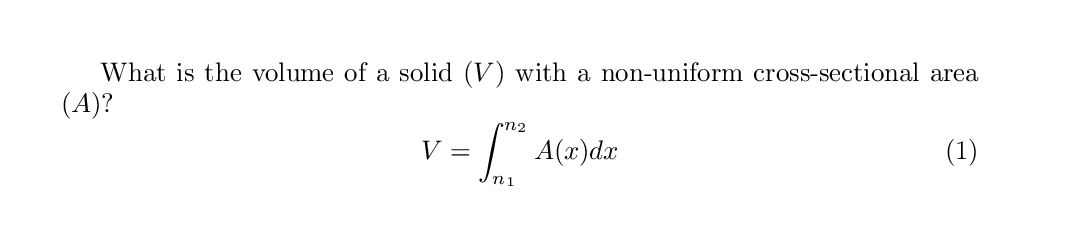
Stacking Fractions and Division
Plain text makes division notation look nothing like we might see in a good math textbook. This
is also true when we enter math mode. The backslash / as a divisor just looks silly. Our math
looks much better when stacked appropriately above and below a horizontal line. For this, we use
the command frac, where the numerator and denominator go in sequential curly braces.
\documentclass{article}
\begin{document}
What is slope ($m$)?
\begin{equation}
m = (y_{2}-y_{1})/(x_{2}-x_{1})
\end{equation}
~
\begin{equation}
m = \frac{y_{2}-y_{1}}{x_{1}-x_{2}}
\end{equation}
\end{document}
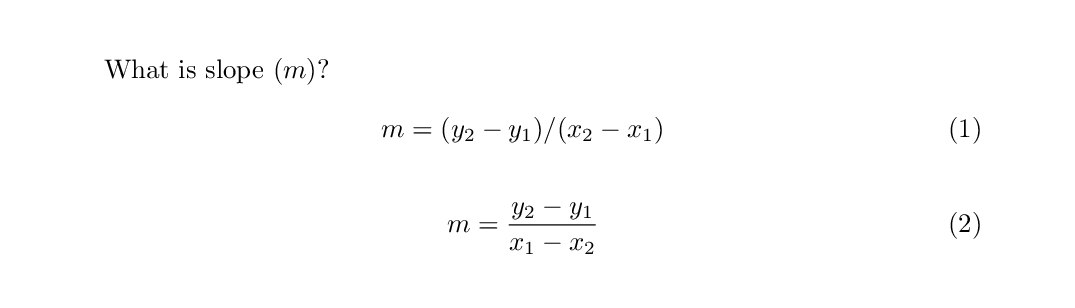
Dynamic Delimiters
While it may seem easy to use simple delimiters, such as parentheses in math mode, they do not
operate the way one might expect. When a parenthesis is entered as notation, the size will be
static and unchanging. However, the height of an equation when displayed in math mode is stretchy.
It is recommended to use special delimiters such as left( and right) instead, as these will
automatically adapt to the size of the rest of the notation within the environment.
\documentclass{article}
\begin{document}
What is the attractive force of two bodies ($F$)?
\begin{equation}
F = G(\frac{m_{1}m_{2}}{r^{2}})
\end{equation}
~
\begin{equation}
F = G\left(\frac{m_{1}m_{2}}{r^{2}}\right)
\end{equation}
\end{document}
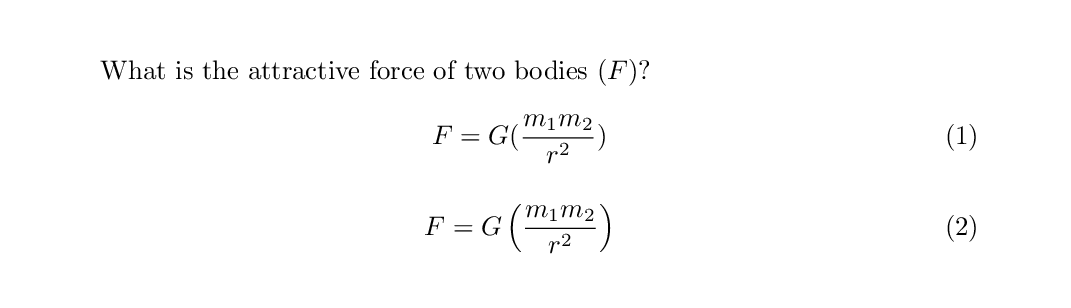
Even more delimiters are provided by the
amsmathpackage, such as big ones (bigl() and some even bigger ones (Bigl()
What If I Need a Weird Symbol?
LaTeX is ready to accomodate your needs with many symbols. The default package comes with a large number of symbols which can be placed in math mode. They are all straightforward commands. No more will you have to hunt for ALT codes or copy and paste from the Unicode tables. The tables below list the symbols available to the default installation.
If you ever have a problem with a command sequence symbol not behaving next to a text symbol, such as
\neqxnot showing up properly, you can add a single set of curly braces to tell the LaTeX math parser not to confuse the separate entities (\neq{}x).
Breaking a Long Equation Across Multiple Lines
There are lots of ways to do this using the amsmath package, and we cannot cover them all here.
Instead, we will focus on a few here.
Align Based on Centering Mark
Equations can be aligned across several lines which centers on a particular feature of an equation.
The most common part of an equation to center is an equality. This is especially useful for
multi-lined derivations. This can be performed with the align environment. Within this
environment, equations will center wherever the user places an ampersand (&). Only one ampersand
can be used for each line, and each line must be broken by a newline character (\\).
\documentclass{article}
\usepackage{amsmath}
\begin{document}
Solve for a sphere:
\begin{align}
V &= \iiint \rho^{2} sin{\theta} d\rho d\theta d\varphi \\
&= \int_{0}^{2\pi} \int_{0}^{\pi} \int_{0}^{r} \rho^{2} \sin{\theta} d\rho d\theta d\varphi \\
&= 2\pi \int_{0}^{\pi} \int_{0}^{r} \rho^{2} \sin{\theta} d\rho d\theta \\
&= 4\pi \int_{0}^{r} \rho^{2} d\rho \\
&= \frac{4\pi}{3}\rho^{3}
\end{align}
\end{document}
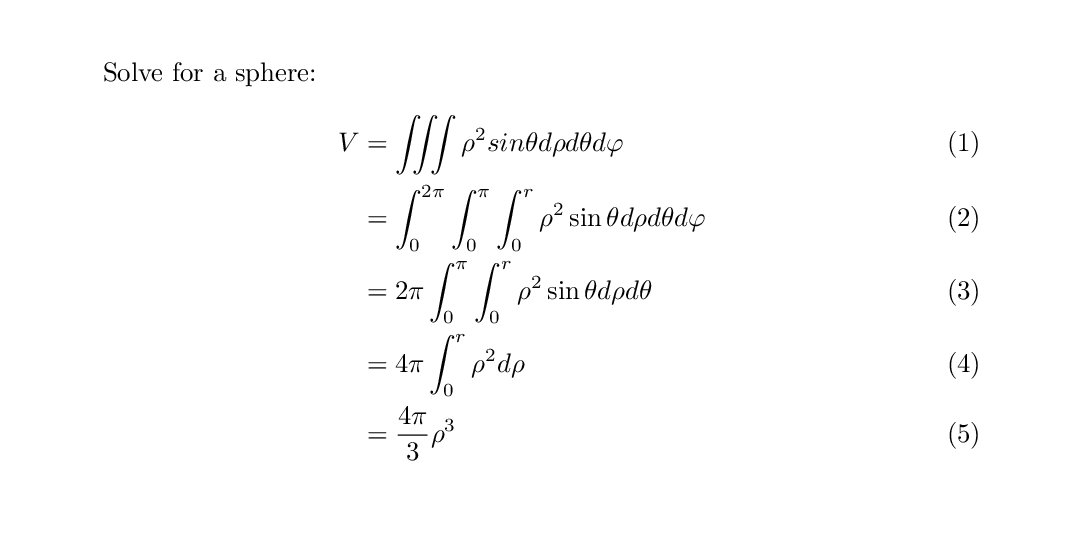
Note that each step in this equation is given an equation number counter. If we want everything in
this equation block to have a single equation counter, we need to split a single align
environment.
\documentclass{article}
\usepackage{amsmath}
\begin{document}
Solve for a sphere:
\begin{align}
\begin{split}
V &= \iiint \rho^{2} sin{\theta} d\rho d\theta d\varphi \\
&= \int_{0}^{2\pi} \int_{0}^{\pi} \int_{0}^{r} \rho^{2} \sin{\theta} d\rho d\theta d\varphi \\
&= 2\pi \int_{0}^{\pi} \int_{0}^{r} \rho^{2} \sin{\theta} d\rho d\theta \\
&= 4\pi \int_{0}^{r} \rho^{2} d\rho \\
&= \frac{4\pi}{3}\rho^{3}
\end{split}
\end{align}
\end{document}

The split is only a valid sub-environment for align. It can only be used within another float,
not on its own.
As with most “counted” environments, align can be converted to align* to prevent adding a
counter on the side of the page.
\documentclass{article}
\usepackage{amsmath}
\begin{document}
Solve for a sphere:
\begin{align*}
\begin{split}
V &= \iiint \rho^{2} sin{\theta} d\rho d\theta d\varphi \\
&= \int_{0}^{2\pi} \int_{0}^{\pi} \int_{0}^{r} \rho^{2} \sin{\theta} d\rho d\theta d\varphi \\
&= 2\pi \int_{0}^{\pi} \int_{0}^{r} \rho^{2} \sin{\theta} d\rho d\theta \\
&= 4\pi \int_{0}^{r} \rho^{2} d\rho \\
&= \frac{4\pi}{3}\rho^{3}
\end{split}
\end{align*}
\end{document}
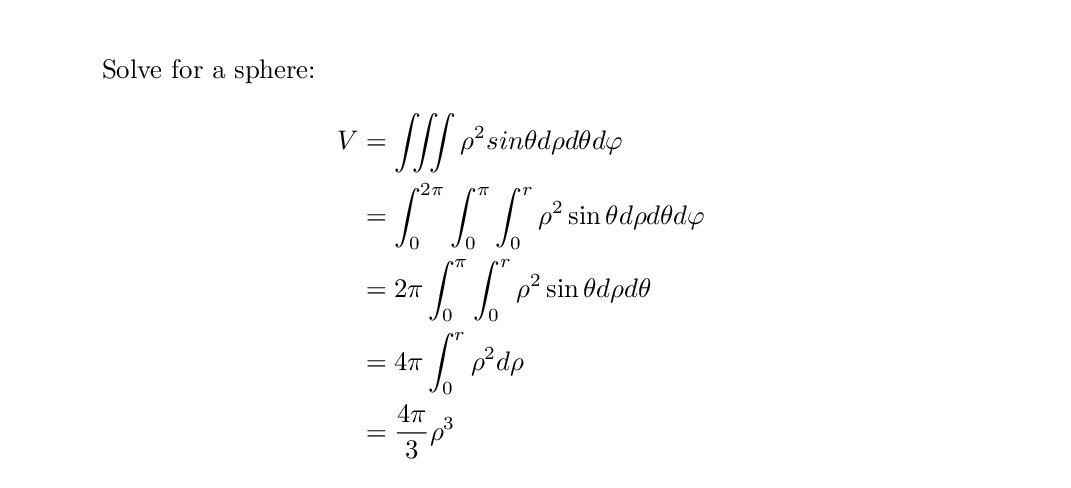
Adding Text Comments to Rendered Math
Sometimes, it is useful to add text to an equation without leaving the math environment. Text used
in this case needs to distinctly be printed in the format as text from the body of a document, and
not use math notation. To add text within an equation, use the text command within the math
environment. This requires the amsmathpackage.
\documentclass{article}
\usepackage{amsmath}
\begin{document}
What is the attractive force of two bodies ($F$)?
\begin{equation}
F = G\left(\frac{m_{1}m_{2}}{r^{2}}\right) \text{ Where } m_1 \text{ and } m_2
\text{ are the mass of each body.}
\end{equation}
\end{document}

Key Points
Activate the math environment with
equationActivate the in-line math mode with
$Use the math environment without creating a numbered equation using
equation*and[]Enter Greek symbols such as
phiwith escape sequencies in math modeDistinguish super- and sub- levels of script with
^and_Create an integral with
intwhich is bound by text using^and_Recognize that mathematical symbols such as
cosandsinmust be escaped sequencesUse
left(,right(, and similar brace sequences to dynamically bound mathCreate fractions with the
fraccommand instead of/Align a multistep sequence using the
alignandsplitenvironments using&helpersInclude plaintext portions of aligned math using the
arrayenvironment with&{}helpersBreak a long equation up with
multline